EDBでは、エンタープライズ用途でもKubernetes上でPostgreSQLが利用できるよう開発が進められているCloud Native PostgreSQLのInteractive Demoについて紹介します。
このInteractive DemoはKubernetes Operator を利用してデータベースの構築から運用までをブラウ上から簡単に試す事ができます。
EDB Docs | Cloud Native PostgreSQL
Interactive Demoは、EDBドキュメントサイトのCloud Native PostgreSQL内に用意されています。
Cloud Native PostgreSQL のインストールから運用に必要な情報はこちらのドキュメントにすべて記載されていますので、合わせてご利用ください。
Installation, Configuration and Deployment Demo
EDB社が提供する Cloud Native PostgreSQLのドキュメンサイトより「Installation, Configuration, Deployment Demo」のメニューがあります。こちらのメニューにアクセスすると、以下の画面のようにInteractive Demoを利用するためのサイトにアクセスすることができます。
INTERACTIVE DEMO
Installation, Configuration and Deployment Demo
https://www.enterprisedb.com/docs/kubernetes/cloud_native_postgresql/interactive_demo/

このサイトでは、以下のDemoを実際に使うことができます。
- Installing the Cloud Native PostgreSQL Operator
(Cloud Native PostgreSQLオペレーターのインストール) - Deploying a three-node PostgreSQL cluster
(3ノードのPostgreSQLクラスタをデプロイ) - Installing and using the kubectl-cnp plugin
(kubectl-cnp のインストールと利用) - Testing failover to verify the resilience of the cluster
(フェイルオーバーのテストを実行し、クラスタの回復力を確認)
EDB Cloud Native PostgreSQL Interactive Demo の利用開始
Interactive Demoを開始するには「Interactive Demo Start Now」をクリックします。

Interactive Demoを開始すると画面下部にターミナルウィンドウが表示されます。

このInteractive Demoはブラウザ上で完結する仕組みになっているため、ドキュメントの内容に沿って進めていくことで Kubernetes Operator のインストールからPostgreSQLのデプロイ、そしてリカバリーのテストまで実施することができます。
ドキュメント内には以下のようにコマンドサンプルが用意されています。
以下は、一番最初の作業となる「minikubeを起動する」コマンドになりますが、このコマンドはそのまま入力頂いても構いませんが、Typoを防止するためにコマンド右上にある「Copy」をクリックしてTerminal内に貼り付けることをおすすめします。

画面下のTerminalにて minikube の実行(minikube start)を行うと、以下のように表示されます。これはコマンドサンプルの下の OUTPUT の内容が出力されていきます。サンプルを見ていくだけでも作業の内容が把握できるようになっています。

上記は作業途中のスクリーンショットですが、サンプルにある「Done! kubectl is now configured to use “minikube”」まで表示され次の行に「$」が表示される状態、Terminalにコマンドが戻ってきたら次の作業に進めます。
minikube の起動
Tarminalにて、minikube コマンド minikube start をコピー&ペーストして起動を行います。
$ minikube start
* minikube v1.8.1 on Ubuntu 18.04
* Using the none driver based on user configuration
* Running on localhost (CPUs=2, Memory=2460MB, Disk=145651MB) ...
* OS release is Ubuntu 18.04.4 LTS
* Preparing Kubernetes v1.17.3 on Docker 19.03.6 ...
- kubelet.resolv-conf=/run/systemd/resolve/resolv.conf
* Launching Kubernetes ...
* Enabling addons: default-storageclass, storage-provisioner
* Configuring local host environment ...
* Waiting for cluster to come online ...
* Done! kubectl is now configured to use "minikube"使用できるようになっています。起動状況を確認するために kubectl get nodes にてステータスを取得します。
$ kubectl get nodes
NAME STATUS ROLES AGE VERSION
minikube Ready master 7m32s v1.17.3STATUSがReadyとなっていることが確認できれば、minikubeは正常に起動しています。執筆時点では 1.17.3 のバージョンを利用しております。
Cloud Native PostgreSQL (postgresql-operator) のインストール
minikube クラスターが実行されたことを確認したら、次にCloud Native PostgreSQL のインストールを行います。
kubectlコマンドにて kubectl apply -f https://get.enterprisedb.io/cnp/postgresql-operator-1.7.1.yaml を実行します。コマンドが長くなりますのでコピー&ペーストを利用して実行することをお勧めします。
$ kubectl apply -f https://get.enterprisedb.io/cnp/postgresql-operator-1.7.1.yaml
namespace/postgresql-operator-system created
customresourcedefinition.apiextensions.k8s.io/backups.postgresql.k8s.enterprisedb.io created
customresourcedefinition.apiextensions.k8s.io/clusters.postgresql.k8s.enterprisedb.io created
customresourcedefinition.apiextensions.k8s.io/scheduledbackups.postgresql.k8s.enterprisedb.io created
mutatingwebhookconfiguration.admissionregistration.k8s.io/postgresql-operator-mutating-webhook-configuration created
serviceaccount/postgresql-operator-manager created
clusterrole.rbac.authorization.k8s.io/postgresql-operator-manager created
clusterrolebinding.rbac.authorization.k8s.io/postgresql-operator-manager-rolebinding created
service/postgresql-operator-webhook-service created
deployment.apps/postgresql-operator-controller-manager created
validatingwebhookconfiguration.admissionregistration.k8s.io/postgresql-operator-validating-webhook-configuration created正常にインストールされたかを kubectl get deploy -n postgresql-operator-system postgresql-operator-controller-manager にて確認します。インストール実行直後に確認すると以下のように READY のステータスは 0/1 となります。
$ kubectl get deploy -n postgresql-operator-system postgresql-operator-controller-manager
NAME READY UP-TO-DATE AVAILABLE AGE
postgresql-operator-controller-manager 0/1 1 0 4sしばらく待ってから実行し、以下のように READY のステータスが 1/1 となっていることが確認できたら正常に CNP (postgresql-operator-controller-manager) のインストールが完了した事になります。
$ kubectl get deploy -n postgresql-operator-system postgresql-operator-controller-manager
NAME READY UP-TO-DATE AVAILABLE AGE
postgresql-operator-controller-manager 1/1 1 1 12mPostgreSQL クラスターのデプロイ
KubernetesのPostgreSQLクラスターをデプロイするには、クラスターを定義する構成ファイル(YAMLファイル)を適用する必要があります。
cluster-example.yaml サンプルファイルは、デフォルトのストレージクラスを使用してディスクスペースを割り当てるシンプルなクラスターを定義します。以下のコードは cat 〜 EOF まで全行をコピーして実行してください。
cat <<EOF > cluster-example.yaml
# Example of PostgreSQL cluster
apiVersion: postgresql.k8s.enterprisedb.io/v1
kind: Cluster
metadata:
name: cluster-example
spec:
instances: 3
# Example of rolling update strategy:
# - unsupervised: automated update of the primary once all
# replicas have been upgraded (default)
# - supervised: requires manual supervision to perform
# the switchover of the primary
primaryUpdateStrategy: unsupervised
# Require 1Gi of space
storage:
size: 1Gi
EOF実行した場合の表示は Terminal 上では以下のようになります。
$ cat <<EOF > cluster-example.yaml
> # Example of PostgreSQL cluster
> apiVersion: postgresql.k8s.enterprisedb.io/v1
> kind: Cluster
> metadata:
> name: cluster-example
> spec:
> instances: 3
>
> # Example of rolling update strategy:
> # - unsupervised: automated update of the primary once all
> # replicas have been upgraded (default)
> # - supervised: requires manual supervision to perform
> # the switchover of the primary
> primaryUpdateStrategy: unsupervised
>
> # Require 1Gi of space
> storage:
> size: 1Gi
> EOF3ノードのPostgreSQLクラスターを作成するには、次のコマンドを実行します。
$ kubectl apply -f cluster-example.yaml
cluster.postgresql.k8s.enterprisedb.io/cluster-example createdget pods コマンドを使用して、ポッドが作成されていることを確認できます。
初期化には少し時間がかかるため、クラスター構成を適用した直後に実行すると、ステータスが Init またはPodInitializing として表示されます。
$ kubectl get pods
NAME READY STATUS RESTARTS AGE
cluster-example-1-initdb-c7lh6 0/1 PodInitializing 0 2m21s何度か実行し、以下のように3台のポッドがすべて Running ステータスになれば起動が完了したことになります。
$ kubectl get pods
NAME READY STATUS RESTARTS AGE
cluster-example-1 1/1 Running 0 9m1s
cluster-example-2 1/1 Running 0 8m29s
cluster-example-3 1/1 Running 0 8m3sクラスターのステータスを kubectl get cluster cluster-example -o yaml にて確認します。
$ kubectl get cluster cluster-example -o yaml
apiVersion: postgresql.k8s.enterprisedb.io/v1
kind: Cluster
metadata:
annotations:
kubectl.kubernetes.io/last-applied-configuration: |
{"apiVersion":"postgresql.k8s.enterprisedb.io/v1","kind":"Cluster","metadata":{"annotations":{},"name":"cluster-example","namespace":"default"},"spec":{"instances":3,"primaryUpdateStrategy":"unsupervised","storage":{"size":"1Gi"}}}
creationTimestamp: "2021-09-07T10:25:55Z"
generation: 1
name: cluster-example
namespace: default
resourceVersion: "6469"
selfLink: /apis/postgresql.k8s.enterprisedb.io/v1/namespaces/default/clusters/cluster-example
uid: e181246e-0704-4335-bfd6-1554add2394e
spec:
affinity:
podAntiAffinityType: preferred
topologyKey: ""
bootstrap:
initdb:
database: app
owner: app
imageName: quay.io/enterprisedb/postgresql:13.3
instances: 3
postgresql:
parameters:
log_destination: csvlog
log_directory: /controller/log
log_filename: postgres
log_rotation_age: "0"
log_rotation_size: "0"
log_truncate_on_rotation: "false"
logging_collector: "on"
max_parallel_workers: "32"
max_replication_slots: "32"
max_worker_processes: "32"
shared_preload_libraries: ""
wal_keep_size: 512MB
primaryUpdateStrategy: unsupervised
resources: {}
storage:
size: 1Gi
status:
certificates:
clientCASecret: cluster-example-ca
expirations:
cluster-example-ca: 2021-12-06 10:20:55 +0000 UTC
cluster-example-replication: 2021-12-06 10:20:55 +0000 UTC
cluster-example-server: 2021-12-06 10:20:55 +0000 UTC
replicationTLSSecret: cluster-example-replication
serverAltDNSNames:
- cluster-example-rw
- cluster-example-rw.default
- cluster-example-rw.default.svc
- cluster-example-r
- cluster-example-r.default
- cluster-example-r.default.svc
- cluster-example-ro
- cluster-example-ro.default
- cluster-example-ro.default.svc
serverCASecret: cluster-example-ca
serverTLSSecret: cluster-example-server
configMapResourceVersion: {}
currentPrimary: cluster-example-1
healthyPVC:
- cluster-example-3
- cluster-example-1
- cluster-example-2
instances: 3
instancesStatus:
healthy:
- cluster-example-1
- cluster-example-3
- cluster-example-2
latestGeneratedNode: 3
licenseStatus:
isImplicit: true
isTrial: true
licenseExpiration: "2021-10-07T10:25:55Z"
licenseStatus: Implicit trial license
repositoryAccess: false
valid: true
phase: Cluster in healthy state
pvcCount: 3
readService: cluster-example-r
readyInstances: 3
secretsResourceVersion:
applicationSecretVersion: "1947"
clientCaSecretVersion: "1943"
replicationSecretVersion: "1945"
serverCaSecretVersion: "1943"
serverSecretVersion: "1944"
superuserSecretVersion: "1946"
targetPrimary: cluster-example-1
writeService: cluster-example-rwデフォルトでは、Operator はPostgreSQLの最新のメジャーバージョンの利用可能な最新のマイナーバージョンをインストールします。 特定のバージョンを指定したい時はクラスター定義の spec で imageName key を設定します。
実稼働環境では、常に特定のバージョンのコンテナイメージを指す必要があります。 latestや13のようなタグを使用しないでください。クラスター内の更新ポリシーとバージョンの一貫性で予測できない問題が発生する可能性があります。
kubectl-cnp plugin のインストール
Cloud Native PostgreSQLは、kubernetesでクラスターを管理するための kubectl のプラグイン「kubectl-cnp」と、それをインストールするためのスクリプトを提供します。
kubectl-cnp の情報は下記URLご確認ください。
https://github.com/EnterpriseDB/kubectl-cnp
以下のコードを全行コピーして、Terminal 画面で実行します。
curl -sSfL \
https://github.com/EnterpriseDB/kubectl-cnp/raw/main/install.sh | \
sudo sh -s -- -b /usr/local/binTerminal の実行結果は以下のようになります。
$ curl -sSfL \
> https://github.com/EnterpriseDB/kubectl-cnp/raw/main/install.sh | \
> sudo sh -s -- -b /usr/local/bin
EnterpriseDB/kubectl-cnp info checking GitHub for latest tag
EnterpriseDB/kubectl-cnp info found version: 1.7.1 for v1.7.1/linux/x86_64
EnterpriseDB/kubectl-cnp info installed /usr/local/bin/kubectl-cnpcnpコマンドがkubectlで使用できるようになりました。kubectl cnp status cluster-example を実行してみましょう。
$ kubectl cnp status cluster-example
Cluster in healthy state
Name: cluster-example
Namespace: default
PostgreSQL Image: quay.io/enterprisedb/postgresql:13.3
Primary instance: cluster-example-1
Instances: 3
Ready instances: 3
Instances status
Pod name Current LSN Received LSN Replay LSN System ID Primary Replicating Replay paused Pending restart Status
-------- ----------- ------------ ---------- --------- ------- ----------- ------------- --------------- ------
cluster-example-1 0/9000000 7005136372083945490 ✓ ✗ ✗ ✗ OK
cluster-example-2 0/9000000 0/9000000 7005136372083945490 ✗ ✓ ✗ ✗ OK
cluster-example-3 0/9000000 0/9000000 7005136372083945490 ✗ ✓ ✗ ✗ OKCloud Native PostgreSQL のFailoverテスト
ステータスが示すように2つのレプリカを実行しています。PostgreSQLのプライマリポッドに何らかの問題が発生した場合、クラスターはそのうちの1つにフェイルオーバーします。 プライマリポッドを強制終了してフェイルオーバーが実行されるかをテストします。
kubectl delete pod –wait=false cluster-example-1 コマンドにて cluster-example-1 ポッドを削除します。
これは問題発生シナリオとしてサーバーのハードシャットダウンをシミュレートしています。
$ kubectl delete pod --wait=false cluster-example-1
pod "cluster-example-1" deletedkubectl cnp status cluster-example にてステータスを確認すると・・・
$ kubectl cnp status cluster-example
Failing over Failing over to cluster-example-2
Name: cluster-example
Namespace: default
PostgreSQL Image: quay.io/enterprisedb/postgresql:13.3
Primary instance: cluster-example-2
Instances: 3
Ready instances: 2
Instances status
Pod name Current LSN Received LSN Replay LSN System ID Primary Replicating Replay paused Pending restart Status
-------- ----------- ------------ ---------- --------- ------- ----------- ------------- --------------- ------
cluster-example-1 - - - - - - - - pod not available
cluster-example-2 0/9000DD0 7005136372083945490 ✓ ✗ ✗ ✗ OK
cluster-example-3 0/90000A0 0/90000A0 7005136372083945490 ✗ ✗ ✗ ✗ OKcluster-example-1 のステータスが pod not available となり、ダウンしたことが確認できます。
この状態から少し待ちステータスを確認すると・・・
Cluster in healthy state
Name: cluster-example
Namespace: default
PostgreSQL Image: quay.io/enterprisedb/postgresql:13.3
Primary instance: cluster-example-2
Instances: 3
Ready instances: 3
Instances status
Pod name Current LSN Received LSN Replay LSN System ID Primary Replicating Replay paused Pending restart Status
-------- ----------- ------------ ---------- --------- ------- ----------- ------------- --------------- ------
cluster-example-1 0/6004230 0/6004230 6984299688308645905 ✗ ✓ ✗ ✗ OK
cluster-example-2 0/6004230 6984299688308645905 ✓ ✗ ✗ ✗ OK
cluster-example-3 0/6004230 0/6004230 6984299688308645905 ✗ ✓ ✗ ✗ OKプライマリが切り替わり、2台のレプリカが稼働していることが確認できます。このように自動的に障害を検知してFailoverを行っていることが確認できました。
Interactive Demoはここまでになります。
如何でしたでしょうか? 新しいものはまずは試してみるを気軽に実現できるInteractive Demoをぜひ皆様もご活用ください。もしこのデモについて詳しく知りたいという方がいましたらお気軽にサイオステクノロジーまでお問い合わせください。EDB Japanと協力しましてお客様のコンテナデータベースの導入支援を提供いたします。
INTERACTIVE DEMO
Installation, Configuration and Deployment Demo